The Manage Filters page allows a teacher or administrator to set which filters are pre-selected whenever they open their library. Teachers can also set the default Resource Library filters and visible content of their students and classes through the Manage Students’ Library page.
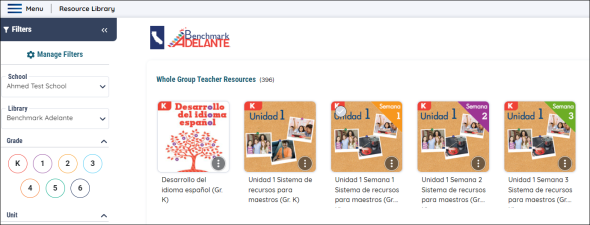
Access the Manage Filters Page
Access the Manage Filters page by using the Manage Filters button on the Resource Library page.
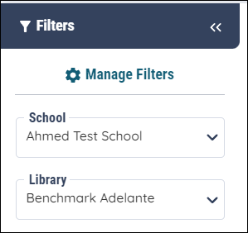
Select your Default Filters
When you press the Manage Filters button, you will arrive at the Manage My Library Filters page.
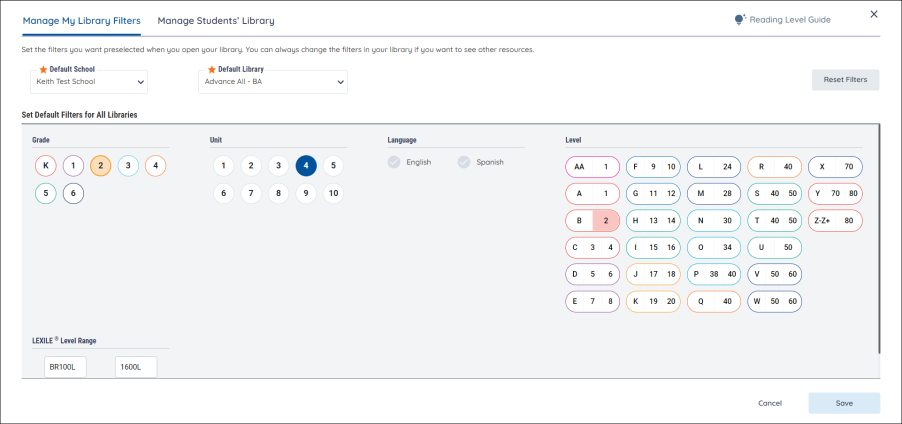
On this page you can select your default school and library, as well as the default filters you will see whenever you access the Resource Library from Benchmark Universe.
Set Default Filters for All Libraries
Users can select the filters they see first whenever they log into the Resource Library. (Users can still change their filters once inside the Resource Library.)
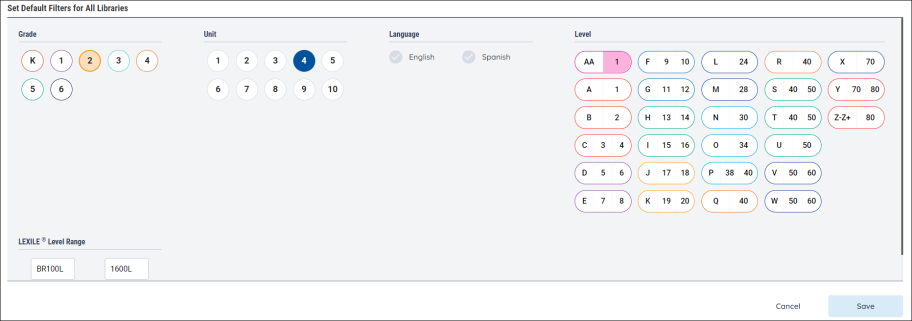
The filters that users can set as their defaults are limited to Grade (K through 6), Unit (1 through 10), Language, Lexile Level Range and Reading Level.
Any filters selected here will be pre-selected when visiting any library that has those filters available. All other filters available in the library you’re visiting will still be available to you. But, if you are a Kindergarten teacher, for example, selecting Grade K as your default grade for all libraries means it will already be selected for you every time you visit a library where Grade K is an option.
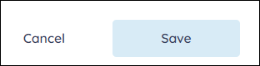
After choosing the desired default filters, use the Save button to confirm those selections. Users can also press the Cancel button to close the page.
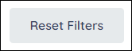
Users can use the Reset Filters button to clear their currently-selected filters from the page.
Reading Level Conversion Guide
Select the Reading Level Guide button to see a chart comparing Benchmark Education’s reading levels to other methods of literacy evaluation.
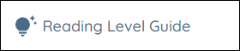
The guide explains how the different reading level metrics relate to each other, including Developmental Category, Grade Level, Letter Level, Number Level, and Lexile Range. Convert one metric to another by examining its equivalent in the neighboring columns.
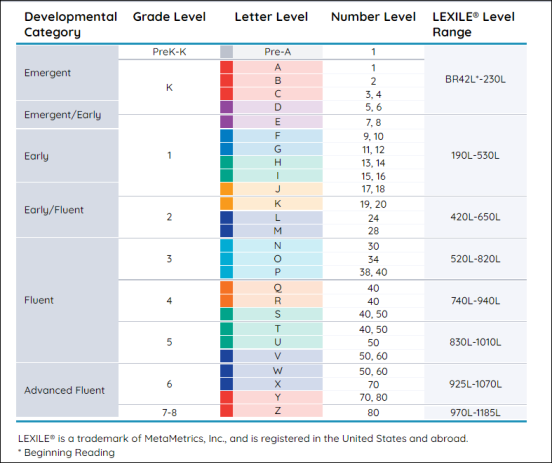
Last Updated: February 05, 2025
